How do I change my DNS settings?
Updating your DNS settings on the Rebel R1 Router is simple
If you need to change your DNS server address, you can do this by changing the settings in your Rebel Router GUI
To access your Router GUI
- Connect to your Rebel Wi-Fi, then go to http://192.168.40.1/ in a web browser of your choice
- Enter your password. This is the last six characters of your Router serial number, located on the back of your Router, just under the QR code.
- You are now logged in
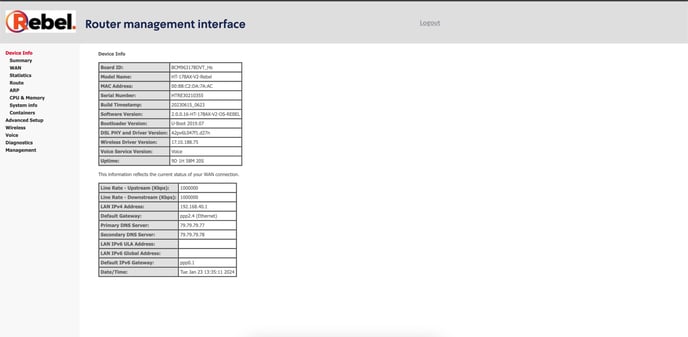
- On the left hand-side, click on “Advanced Setup” and then “DNS”

- Once you are on the DNS settings page, you will see that DNS are already configured across the different types of connection coming with your Router (Wi-Fi or Ethernet) You can add a specific DNS server address by selecting “Use the following Static DNS IP address” and use the two rows below to specify a primary and secondary DNS server you wish to use.

- Don’t forget to press “Apply/Save” at the bottom of the screen for the changes to take effect.